|
3281 What is ONE-KEY™?ONE-KEY is The First Digital Platform for Tools and Equipment enabling you to manage your inventory, control wireless tools and report performance.;3282 What devices does the mobile app work on?ONE-KEY is supported on the most current Android and iOS smart phones. See table below for current operating support.
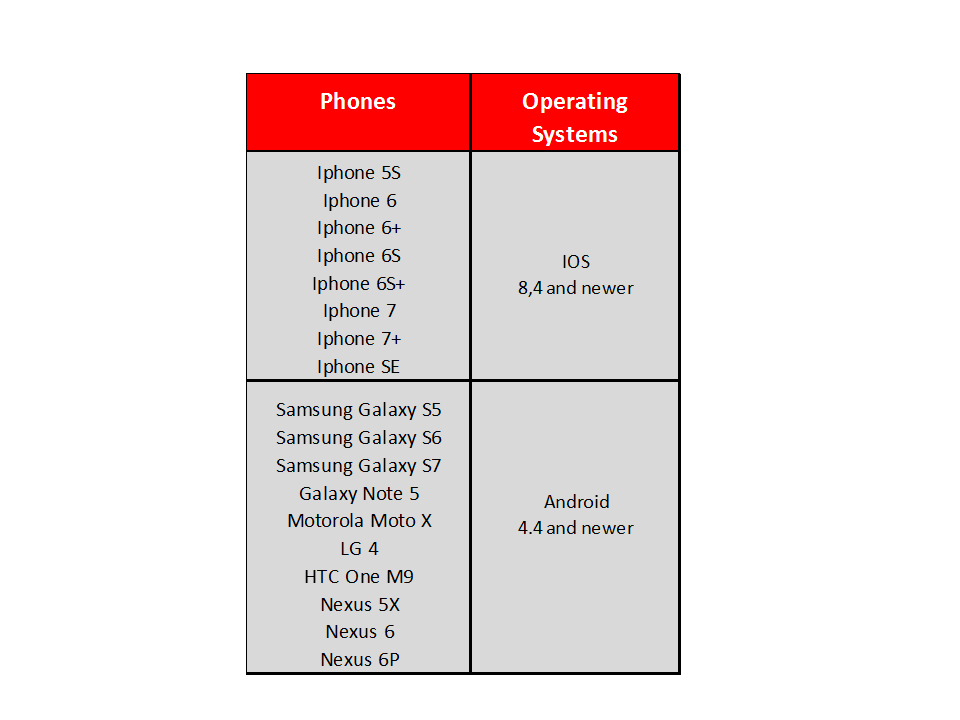 3283 Do I need to download a computer application to access ONE-KEY™ on the web?No, because ONE-KEY is a web application housed in the cloud, you can access your inventory from any WiFi or cellular connected device.3284 What can I track in my ONE-KEY™ app?Using the ONE-KEY Inventory Management application, you can log any tools and equipment in your inventory on your desktop or mobile device.3285 Where can I find the Excel template to batch-upload my tools?Click "Add Item" button in your inventory dashboard and then the "Upload" tab and then download the Excel template under step one.3286 Do I need cellular or wireless connection to sync with the cloud?Yes, your inventory in the cloud is dependent upon a cellular or wireless connection. Therefore in order to sync your inventory on your mobile device with the inventory on your desktop, you need to have a cellular or wireless connection.3287 How do I add a tool to my inventory?To add a tool to your inventory, on a mobile device click the "+" sign in the upper right hand corner of the app. If you'd like to add a Milwaukee Tool, type in the model number and add the SKU that you would like to enter. If you'd like to enter a non Milwaukee Tool, then add or select the manufacturer and fill in the fields accordingly.
To add a tool to your inventory on the web application, click "Add Item" in the upper right hand portion of the screen. If you;d like to add a Milwaukee Tool, type the model number in and select the SKU that you;ve entered. If you would like to add a non Milwaukee Tool, add or select your manufacturer and then enter you3288 What happens if my phone or operating system isn’t supported by Milwaukee®?If your phone operating system is not supported by Milwaukee; we ask that you upgrade to the latest operating system on your iOS or Android device.
If your phone is not supported by Milwaukee; we sincerely apologize for the inconvenience. We'll share your experience with our software and product development team and have them investigate a solution.3289 What if the Milwaukee Tool I want to add isn’t showing up in the search when I “Add Item”?If the model number you've entered doesn't return any search results, then the tool is no longer stocked by Milwaukee Tool. Your tool can still be added to your inventory by manually by going through the "other" tab and selecting "Milwaukee Tool" from the drop down menu.3290 Where can I find the ONE-KEY™ Mobile application?ONE-KEY Mobile application can be found in the Apple App Store, or the Google Play Store.3291 Does one-key cost anything?No, ONEKEY™ software is free to download and use.3292 How can I tell if the Bluetooth mode is enabled?A blue light will be illuminated the wireless (Bluetooth) icon on the tools base (if no lights are eliminated press the trigger to reveal which mode is currently selected.3293 How do I save my mode settings?Choose a mode you want to program, input your desired tool controls, click the save button to then lock those settings to your desired mode.3294 I get an error message saying “tool is out of range” when I try to connect to the tool within the Bluetooth range (30m)?This can happen after a software update. A factory reset should eradicate the error.3295 Is ONE-KEY™ available in all voltages?ONE-KEY™ is currently only available in the M18 range3296 Is there any privacy guidelines?Privacy policy can be found at: http://www.milwaukeetool.eu/one-key/privacy-policy/3297 Once I have programmed the 4 different modes will they still be saved if the Bluetooth is disconnected?Yes, they will be programmed to the modes until either the modes are altered in the ONEKEY app or a factory reset is done.3298 Tool disconnects from Bluetooth after long periods of work?If the battery is running very low the tool will disconnect from Bluetooth in order to prioritise the remaining battery power for completing the application3299 What do I do if I have more questions about ONE-KEY™?If you have further questions on ONEKEY™ please use the Contact us function3300 When will ONE-KEY™ Be Available in My Language?We are working on adding new languages to ONE-KEY™”28990 Add a geofence from your mobile device 3283 Do I need to download a computer application to access ONE-KEY™ on the web?No, because ONE-KEY is a web application housed in the cloud, you can access your inventory from any WiFi or cellular connected device.3284 What can I track in my ONE-KEY™ app?Using the ONE-KEY Inventory Management application, you can log any tools and equipment in your inventory on your desktop or mobile device.3285 Where can I find the Excel template to batch-upload my tools?Click "Add Item" button in your inventory dashboard and then the "Upload" tab and then download the Excel template under step one.3286 Do I need cellular or wireless connection to sync with the cloud?Yes, your inventory in the cloud is dependent upon a cellular or wireless connection. Therefore in order to sync your inventory on your mobile device with the inventory on your desktop, you need to have a cellular or wireless connection.3287 How do I add a tool to my inventory?To add a tool to your inventory, on a mobile device click the "+" sign in the upper right hand corner of the app. If you'd like to add a Milwaukee Tool, type in the model number and add the SKU that you would like to enter. If you'd like to enter a non Milwaukee Tool, then add or select the manufacturer and fill in the fields accordingly.
To add a tool to your inventory on the web application, click "Add Item" in the upper right hand portion of the screen. If you;d like to add a Milwaukee Tool, type the model number in and select the SKU that you;ve entered. If you would like to add a non Milwaukee Tool, add or select your manufacturer and then enter you3288 What happens if my phone or operating system isn’t supported by Milwaukee®?If your phone operating system is not supported by Milwaukee; we ask that you upgrade to the latest operating system on your iOS or Android device.
If your phone is not supported by Milwaukee; we sincerely apologize for the inconvenience. We'll share your experience with our software and product development team and have them investigate a solution.3289 What if the Milwaukee Tool I want to add isn’t showing up in the search when I “Add Item”?If the model number you've entered doesn't return any search results, then the tool is no longer stocked by Milwaukee Tool. Your tool can still be added to your inventory by manually by going through the "other" tab and selecting "Milwaukee Tool" from the drop down menu.3290 Where can I find the ONE-KEY™ Mobile application?ONE-KEY Mobile application can be found in the Apple App Store, or the Google Play Store.3291 Does one-key cost anything?No, ONEKEY™ software is free to download and use.3292 How can I tell if the Bluetooth mode is enabled?A blue light will be illuminated the wireless (Bluetooth) icon on the tools base (if no lights are eliminated press the trigger to reveal which mode is currently selected.3293 How do I save my mode settings?Choose a mode you want to program, input your desired tool controls, click the save button to then lock those settings to your desired mode.3294 I get an error message saying “tool is out of range” when I try to connect to the tool within the Bluetooth range (30m)?This can happen after a software update. A factory reset should eradicate the error.3295 Is ONE-KEY™ available in all voltages?ONE-KEY™ is currently only available in the M18 range3296 Is there any privacy guidelines?Privacy policy can be found at: http://www.milwaukeetool.eu/one-key/privacy-policy/3297 Once I have programmed the 4 different modes will they still be saved if the Bluetooth is disconnected?Yes, they will be programmed to the modes until either the modes are altered in the ONEKEY app or a factory reset is done.3298 Tool disconnects from Bluetooth after long periods of work?If the battery is running very low the tool will disconnect from Bluetooth in order to prioritise the remaining battery power for completing the application3299 What do I do if I have more questions about ONE-KEY™?If you have further questions on ONEKEY™ please use the Contact us function3300 When will ONE-KEY™ Be Available in My Language?We are working on adding new languages to ONE-KEY™”28990 Add a geofence from your mobile deviceplease follow this link 29047 Add a geofence to your place from your desktop computerplease follow this link 29104 Add a Milwaukee® tool to your inventoryplease follow this link 29161 Add a person from your desktop computerplease follow this link 29218 Add a person from your mobile deviceplease follow this link 29275 Add a place for your tools from your desktop computerplease follow this link 29332 Add a place for your tools from your mobile deviceplease follow this link 29389 Add a TICK™ tracker to manage your equipmentplease follow this link 29446 Add documentation to your tool with service recordsplease follow this link 29503 Add tools from other manufacturers to One-keyplease follow this link 29560 Adjust or delete your geofence from your desktop computerplease follow this link 29617 Assign a barcode to an item by scanning it with your smartphone cameraplease follow this link 29674 Assign a barcode to your toolplease follow this link 29731 Assign a tool to a personplease follow this link 29788 Audit your entire inventory with a few taps of your fingerplease follow this link 29845 Bluetooth vs GPS for Tool Trackingplease follow this link 29902 Change your toolplease follow this link 29959 Changing Multi-User Rolesplease follow this link 30016 Create a Milwaukee tool from scratchplease follow this link 30073 Create other manufacturers from scratchplease follow this link 30130 Customize the labels of your toolsplease follow this link 30187 Customize the name of a toolplease follow this link 30244 Customizing multi user rolesplease follow this link 30301 Delete a person from your work crew from your desktop computerplease follow this link 30358 Delete a person from your work crew with your mobile deviceplease follow this link 30415 Delete a tool from the ONE-KEY™ mobile appplease follow this link 30472 Do more with One-key's inventory featureplease follow this link 30529 Edit or delete your geofence from your mobile deviceplease follow this link 30586 Editing and deleting barcodesplease follow this link 30643 Enable tool trackingplease follow this link 30700 Finding your way around alertsplease follow this link 30757 Generate alerts reportsplease follow this link 30814 Generate digital torque wrench reportsplease follow this link 30871 How community Bluetooth® tracking worksplease follow this link 30928 How to hard delete a memberplease follow this link 30985 How To Set Up Location Permissions on Devices Running Android OSplease follow this link 31042 How to upload your entire inventory in bulkplease follow this link 31099 Logging Modes in the Libraryplease follow this link 31156 Make changes to your items in bulkplease follow this link 31213 Mark a tool as missing from your mobile deviceplease follow this link 31270 Milwaukee Tool Security and Locking Out Toolsplease follow this link 31327 Multi-User and Inviting Membersplease follow this link 31384 One-Key makes transfers seamlessplease follow this link 31441 One-Key reminds you to take care of your toolsplease follow this link 31498 ONE-KEY™ as a personnel management toolplease follow this link 31555 Procedures for Received Stolen Toolsplease follow this link 31612 Procedures for Retrieving Tools that Were Stolen from Youplease follow this link 31669 Proper Application of One-key asset ID tagsplease follow this link 31726 Removing a Multi-User Team Memberplease follow this link 31783 Reset your password from your desktop computerplease follow this link 31840 Reset your password from your mobile deviceplease follow this link 31897 Search for an item by barcodeplease follow this link 31954 Search your inventory from your mobile deviceplease follow this link 32011 Sending Multi-User Invitations to Existing One-Key Usersplease follow this link 32068 Set up and adjust your profile notification1please follow this link 32125 Set up and adjust your profile notificationsplease follow this link 32182 Set up and adjust your push notificationsplease follow this link 32239 Stay organized with Placesplease follow this link 32296 Tool Transfers Using an Asset Tag or Barcodeplease follow this link 32353 Transfer your tools between jobsitesplease follow this link 32410 Unlock a recovered toolplease follow this link 32467 Use existing items to create new entries in your inventoryplease follow this link
|
Position
|
Description (Qty)
|
Part number
|
|
Position
|
Description (Qty)
|
Part number
|
|
